Looking to create a fun GIF animation in Figma quickly and without complications? This guide will walk you through the easiest way to design and export your GIF in just a few steps. Whether you’re a beginner or a seasoned designer, these instructions will help you create smooth animations without the risk of failure.
Step 1: Set Up Your Project in Figma
- Open Figma and create a new frame.
- Set the frame size to under 1200x900px to keep the file lightweight and manageable.
💡 Tip: Keeping your frame dimensions small ensures a faster workflow and an optimised GIF file size.
Step 2: Design and Maintain Consistency in Movement
To create smooth animations, consistency in your elements is crucial. Here are two approaches:
Option 1: Duplicate Entire Frames
- Design the first frame and add all elements.
- Duplicate the frame, then adjust the elements carefully in each new frame to create movement.
Option 2: Copy and Paste Elements Across Frames
- Create all the frames (or canvases) you need upfront.
- Select specific elements you want to animate, copy them (
Command+C), and paste them into the next frame while ensuring the frame is selected. - This method preserves the element’s exact location across frames, ensuring smooth transitions.
💡 Tip: Organise your layers and frames clearly to avoid confusion during animation.
Step 3: Export Frames from Figma
- Select all frames you wish to use in your GIF.
- Ensure your frames are named sequentially (e.g., “Frame 00”, “Frame 01”, etc.).
- Export the frames as JPG or PNG files. (PNG is recommended for higher quality, but JPG creates smaller files.)
💭 Why not WebP? Currently, Figma doesn’t support WebP exports, but we hope this feature comes soon, as it’s an excellent format for web animations. 🙏
Step 4: Create the GIF with an Online Tool
Now it’s time to combine your exported images into a GIF. Here’s how:
- Go to ezGIF’s GIF Maker.
- Drag and drop your files or select them manually and click Upload files.
- Rearrange the order of your images if needed.
- Set the display duration for each frame:
- Delay time: The default is in milliseconds (ms), where 20ms creates a fast animation, and 60ms offers a slower, smoother pace.
- You can also customise delays for individual frames to add variation or tempo.
- Loop count:
- Leave this blank for infinite loops (the default).
- Set it to “1” for a single playthrough.
Step 5: Adjust GIF Settings and Effects (Optional)
GIF Effects:
- Crossfade Frames: Adds a smooth fade transition between frames (great for certain moods like sunsets or vintage vibes).
- Don’t Stack Frames: Prevents overlapping transparency between frames, useful if you’re using transparent layers with effects.
Step 6: Preview and Save Your GIF
- Click the “Make a GIF!” button to generate your animation.
- Preview the result to ensure it looks perfect.
- Save the GIF:
- Right-click the preview and select Save Image As…
🎉 Congratulations! You’ve created your GIF in Figma. Time to share it and impress your audience!
FAQs: Creating GIFs in Figma
Can I Create a GIF Directly in Figma?
No, Figma doesn’t currently support exporting GIFs directly. However, by exporting frames and using tools like ezGIF, you can easily create high-quality animations.
How Do I Ensure Smooth Animation?
Use small, incremental changes between frames and ensure all elements maintain consistency across frames.
Are There Plugins for Creating GIFs in Figma?
Yes! Plugins like Figmotion can help with animations directly in Figma. However, they may still require exporting frames for GIF generation.
Final Thoughts
Creating GIFs in Figma is a straightforward process when you break it down into clear steps. From designing frames to generating animations with tools like ezGIF, you have all the resources to create stunning, professional-looking GIFs.
If you found this tutorial helpful or have any questions, feel free to drop a comment below! 🌈👏
Here is a example I made for this post:
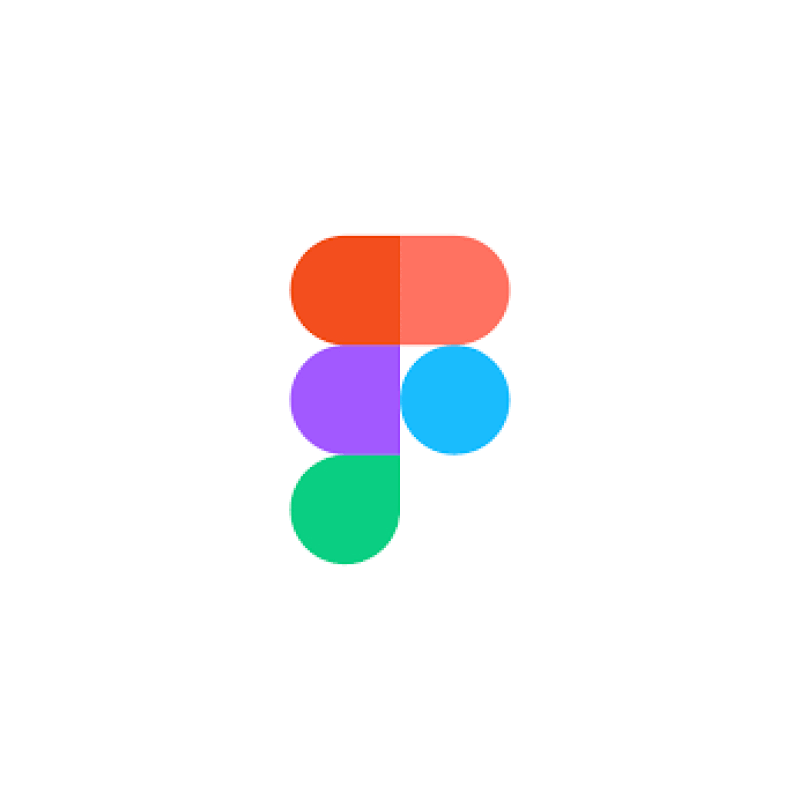


Leave a Reply